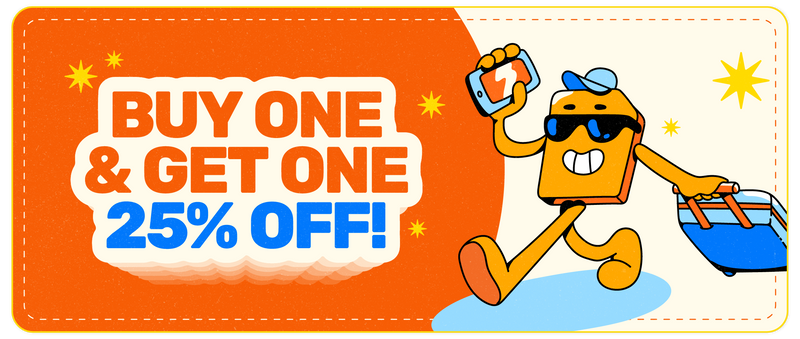How to Remove eSIM
Share
If you're an avid traveler or simply looking to switch carriers, you may have encountered the term eSIM. eSIM stands for embedded SIM, which means that the SIM card is embedded in the device, rather than being a physical card that you can swap out. While eSIMs offer many benefits, including the ability to switch carriers without needing a physical SIM card, you may need to remove it from your device for various reasons. In this guide, we'll take you through the step-by-step process of removing eSIM from your device.
Table of Contents
Step 1: Check if your device has an eSIM
Before attempting to remove an eSIM from your device, you need to make sure that your device has an eSIM. Most newer smartphones, such as the iPhone XS and later, Samsung Galaxy S20 and later, and Google Pixel 3 and later, have eSIM capabilities. To check if your device has an eSIM, go to the settings menu and look for an option called "Mobile Data" or "Cellular Data." If you see an option for "eSIM," your device has eSIM capabilities.
Step 2: Deactivate the eSIM
Once you've confirmed that your device has an eSIM, the next step is to deactivate it. The process for deactivating an eSIM will vary depending on your device and carrier. Some carriers may allow you to deactivate the eSIM through their mobile app, while others may require you to contact customer support. If you're unsure how to deactivate the eSIM, contact your carrier for assistance.

Step 3: Remove the eSIM
After deactivating the eSIM, you can remove it from your device. Again, the process for removing the eSIM will vary depending on your device. Generally, you'll need to go to the settings menu and look for an option called "Mobile Data" or "Cellular Data." From there, look for an option to "Remove eSIM." Follow the on-screen prompts to complete the process.
Step 4: Reset network settings
After removing the eSIM, it's a good idea to reset your device's network settings to ensure that it's set up correctly for your new carrier or physical SIM card. To do this, go to the settings menu and look for an option called "General" or "System." From there, look for an option to "Reset Network Settings." Follow the on-screen prompts to complete the process.
Removing an eSIM from your device can seem daunting, but it's a straightforward process that anyone can do. By following these four steps, you can remove an eSIM from your device and switch carriers or travel with ease. If you're unsure about any part of the process, contact your carrier for assistance.
Thanks for visiting our blog, are you planing to travel to Europe? Check out our Europe SIM card.
Before you take off make sure to check with local government of the travel status.