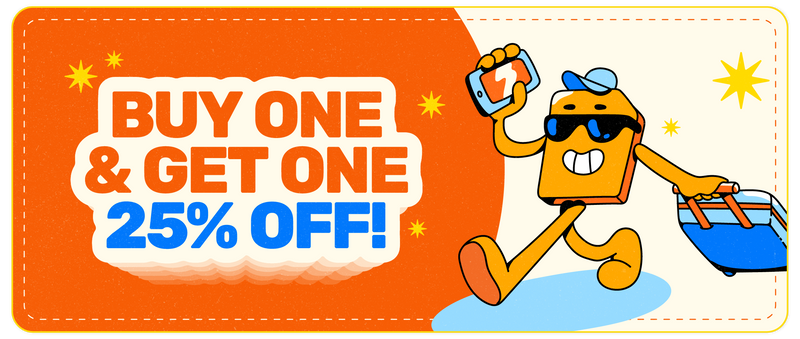Troubleshooting 'Invalid' or 'Expired' eSIM Installation Issues
Share
Table of Contents
Understanding the 'Invalid' or 'Expired' Error Message
Ah, the dreaded "invalid" or "expired" message, an uninvited guest crashing your eSIM installation party. It's like trying to tune into the latest episode of your favorite show only to be greeted by a black screen with an error code. What's going on here? Let's decode this mystery together!
What It Means:
When you see this message, your phone is basically giving you the equivalent of a shrug. It's saying, "Something's off, boss." Here's what could be happening:
-
Pre-Activation Confusion: Sometimes, eSIMs are activated before they're installed, so scanning the QR code again can make your phone think you're trying to re-install it.
-
Expired QR Code: Much like those old VHS tapes gathering dust, QR codes can expire if not used within a certain period. If your eSIM activation window has passed, it's time to refresh.
-
Multiple Install Attempts: Devices can get fussy if you attempt to install the same eSIM multiple times, making them think it's a déjà vu installation.
Common Scenarios:
Picture this: You're all set to head to a remote island, and you're trying to get your eSIM ready. Here's when the 'invalid' or 'expired' message typically shows up:
-
Switching Devices: You were living your best tech life with an older phone, but when you upgrade to a shiny new one, the eSIM doesn't automatically follow. The error message could be your phone’s way of saying, "New phone, who dis?"
-
Reactivate an Old eSIM: If you had a dormant eSIM that you hadn't used in a while, it's like trying to resurrect a dinosaur from the digital age.
-
Already Installed eSIM: Sometimes, the eSIM is already lurking in your phone’s settings but is hiding under an alias. Look out for mysterious profiles like "Mobile Data" or "Secondary."
If this is starting to sound like your situation, don't sweat it. There’s a great guide to help you figure things out on Simify's support page, with helpful insights to get your eSIM rolling again.
Quick Fixes to Resolve the Error
So you’ve encountered the infamous "invalid" or "expired" eSIM message. Before you embark on a digital scavenger hunt for a solution, let's explore some quick fixes that might just do the trick faster than you can say "sim-salabim!"
Verify if the eSIM is Already Installed:
Your phone might be smarter than you think. Sometimes, it installs the eSIM while keeping you in the dark. Here’s how to play detective:
-
Check the SIM Manager: Dive into your phone's settings and look for the SIM manager. If your eSIM is already playing hide and seek in there, it might be disguised under names like “Business”, “Travel”, or the ever-mysterious “P2”.
-
Identify the Profile: eSIMs can be the chameleons of the telecom world. They might not show their true colors immediately. Look for signs like “No Number” or just a bunch of zeros – these are classic eSIM giveaways.
If you find the eSIM chilling in your settings, no further action is needed. Just set it as active, and you’re good to go. But if the plot thickens and the eSIM is nowhere to be found, proceed to the next fix.
Restart Your Device:
It's the oldest trick in the book, and sometimes, it’s all you need. Restarting your device can help clear any temporary glitches that might be causing the eSIM activation to go awry.
-
Power Off, Then On: Give your device a quick nap. Turn it off, count to ten, or quote your favorite movie line, then turn it back on.
-
Recheck eSIM Status: After the restart, double-check if the eSIM decided to join the party. If it’s still playing hard to get, it’s time to move on to our next trick.
Re-scan the QR Code:
If at first you don't succeed, scan, scan again. But this time, let's make sure we do it right:
-
Ensure Proper Lighting: Like trying to snap a pic of a celebrity at a red carpet event, make sure the lighting is perfect for scanning the QR code. No glare, no shadows, just right.
-
Hold Steady: Keep your hand stable as if you’re holding Excalibur. A shaky hand leads to a blurry scan, and we can’t have that, can we?
-
Clean Camera Lens: Before you attempt another scan, give your camera lens a quick wipe. A smudge-free lens makes for a clear scan. It's like cleaning your glasses to see the finale of your favorite series better.
Once you've rescanned the QR code with these Oscar-worthy techniques, check if the installation succeeds this time. If the error message reappears, it’s time to dive deeper into more robust troubleshooting tips, which we'll cover in the next thrilling section of our saga. Stay tuned, because just like any good travel story, it's about the journey, not just the destination!

In-Depth Troubleshooting Tips
Sometimes the quick fixes don’t cut it, and the plot thickens. If your eSIM issue persists despite your best efforts, it's time to dig deeper. Here are some advanced troubleshooting steps that will help you unlock this digital conundrum.
Update Your Device Software:
Imagine you're in a high-stakes poker game, but your cards are outdated. Software updates are like new cards that give your phone the best chance of winning.
-
Check for Updates:
- On iPhone: Head to Settings > General > Software Update and see if Apple has something new for you.
- On Android: Go to Settings > System > Software Update to check if there's an update waiting.
-
Install Updates:
- If your phone’s software is behind the times, download and install the latest version. It often contains fixes and improvements that might resolve your eSIM issues.
Clear Network Settings:
When it comes to connectivity issues, a hard reset of your network settings can sometimes hit the reset button on life (well, almost). This clears out old data and configurations that might be blocking your eSIM from joining the network party.
-
On iPhone: Go to Settings > General > Reset > Reset Network Settings. Be prepared to re-enter your Wi-Fi credentials afterward.
-
On Android: Navigate to Settings > System > Reset Options > Reset Wi-Fi, mobile & Bluetooth.
Contact Your eSIM Provider:
When all else fails, it’s time to call in the experts. Your eSIM provider has the inside scoop on what’s going on with your eSIM, and they’ve got the tools to help. Here’s how to proceed:
-
Via Email or Live Chat:
- Reach out to the support team with as many details as possible, like the error message, device type, and the steps you've already tried.
- Providers can often resend the QR code or reissue a new eSIM profile if required.
-
Reference External Support Guides: If you're still scratching your head after contacting support, Simify's guide offers additional helpful advice to get you back on track.
In the next section, we’ll explore what to do if your problems still persist, as well as other advanced strategies that might help you troubleshoot even further. Because when it comes to staying connected, we’re determined to ensure your eSIM has a smooth journey!
What to Do if You Still Face Issues
Despite your best Sherlock Holmes impersonation, that 'invalid' or 'expired' message can still persist like an uninvited guest at the eSIM installation party. If you're in this position, don't give up! The mystery is solvable.
Request a New eSIM Profile:
If the existing profile is still not cooperating, requesting a new one might do the trick.
-
Reach Out to Support:
- Contact your eSIM provider directly via email, live chat, or their support portal.
- Provide them with relevant details like your original eSIM order number and the type of error you're seeing.
-
Receive the New Profile:
- Once the new profile arrives, follow the setup instructions carefully, keeping in mind the guidelines we previously mentioned about QR scanning.
Try a Different Device (If Possible):
Sometimes your device can be the culprit in this connectivity conundrum.
-
Test on Another Compatible Device:
- If possible, scan the new QR code on a different eSIM-compatible device.
- See if it installs successfully there. If so, your primary device might have an issue with configuration.
-
Reset the Primary Device:
- Resetting to factory settings can help clear any software conflicts that are preventing the eSIM from installing correctly.
- Make sure to back up important data before proceeding.
SIM Card Replacement:
If your eSIM still won't work despite all efforts, a SIM card replacement may be necessary. An old or corrupted eSIM can disrupt the setup.
- Get a New SIM Card:
- If you suspect this might be the issue, request a replacement SIM card from your eSIM provider.
- They can guide you through setting up the new card and making sure it's active.

Best Practices for Seamless eSIM Installation
If you’re tired of running into installation issues, a bit of proactive preparation can make all the difference. Here’s how to keep future eSIM installations smooth:
Install in Advance:
- Don't leave your eSIM setup to the last minute. Plan ahead and install it before you set out on your adventure.
Check Compatibility:
- Make sure your device is compatible with eSIM technology and your provider’s network bands.
Follow Setup Instructions Carefully:
- Your provider will give detailed setup instructions, so follow them closely to ensure a flawless installation.
Backup and Restore:
- Before switching devices or resetting your phone, always back up your data, settings, and eSIM details.
By understanding the 'invalid' or 'expired' error message and following these troubleshooting tips, you'll be well-prepared to tackle any eSIM installation issues head-on. Don’t hesitate to reach out to your provider’s support team, who can be your trusty sidekick through this digital journey.
Thanks for visiting our blog, are you planing to travel to Europe? Consider our recommendations for the best travel money card and our eSIM Europe
Before you take off make sure to check with local government of the travel status.
FAQs
Got questions about your eSIM installation woes or just curious about the process? No worries. Here are some frequently asked questions and their answers to help guide you through the digital maze:
Can I Use an eSIM and Physical SIM Simultaneously?
Yes, most modern phones with eSIM capabilities allow for dual SIM usage. This means you can have your primary physical SIM for local calls and texts while using your eSIM for international data roaming or a secondary number.
How Long Does an eSIM Profile Last Before Expiring?
This largely depends on your provider's terms. Some eSIM profiles remain active for months, while others could expire within weeks if not activated. Always confirm with your provider regarding activation windows.
What Should I Do If My eSIM Profile Is Missing After a Device Switch?
If you've recently switched devices and your eSIM profile didn't migrate:
- Check if the new device is eSIM-compatible.
- Contact your provider for assistance in re-issuing or reactivating the eSIM.
Is It Safe to Share My eSIM QR Code with Others?
It’s advisable to keep your QR code private because it holds sensitive information that could be used to activate your eSIM on another device. Treat it like your passport!
How Do I Know If My eSIM Has Been Activated Successfully?
- Check your SIM manager or network settings to see if the eSIM appears with active status.
- You should also see a network connection symbol and, depending on the eSIM type, be able to access data or make calls.
By following these troubleshooting steps and FAQs, you're now well-prepared to handle any 'invalid' or 'expired' eSIM issues like a tech-savvy pro. Remember that every installation story is unique, and your eSIM provider is always there to help. Keep these tips handy, reach out to support when needed, and enjoy the seamless connectivity that modern eSIM technology can offer.