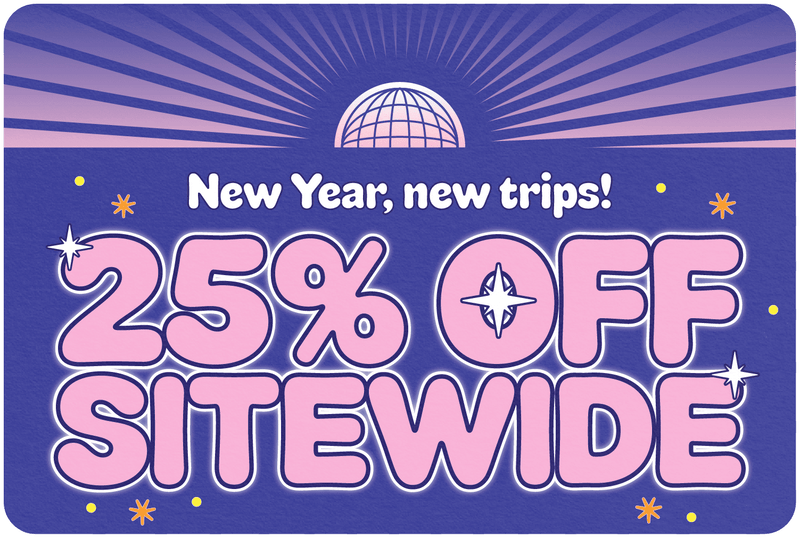How to Use WiFi Calling
Share
Greetings, fellow wanderers of the globe! I am Bill Bryson, your trusty travel companion with over a decade of experience traversing the world's highways and byways. In the age of modern technology, staying connected is not just a luxury but a necessity. Imagine being in the picturesque lanes of Paris, and you can’t share the live views of the Eiffel Tower glittering at night because you can’t make a call or have no data. The horror, right?
Fear not, for I bring tidings of great joy! Enter the world of WiFi calling, a technological marvel that allows you to make calls using a WiFi network, eliminating the need for traditional mobile networks. And when it comes to WiFi calling, Simify leads the pack with its exceptional features and seamless service. But more on that later. Let's embark on this journey of discovery together, shall we?
Table of Contents
What is WiFi Calling?
Understanding WiFi Calling
In the simplest terms, WiFi calling is like the Superman of phone calls. It allows you to make and receive calls and texts over a WiFi connection instead of using your cellular connection. This is especially handy when you're in areas with poor cellular reception. Imagine being in the remote mountains of Nepal, surrounded by the majestic Himalayas. Your cellular signal might be as elusive as the mythical Yeti, but with WiFi calling, you can call your loved ones to brag about your adventures as long as you have a WiFi connection (Source).
Why Choose Simify for WiFi Calling?
Features of Simify
Now, let’s talk about the star of the show, Simify. Why should Simify be your first choice for WiFi calling, you ask? Well, dear reader, Simify offers crystal clear call quality, seamless connectivity, and easy setup. It’s like having your cake and eating it too, but in this case, the cake is an excellent WiFi calling service, and eating it is making hassle-free calls to anywhere in the world.
How to Set Up Simify for WiFi Calling
Setting up Simify for WiFi calling is as easy as pie (and who doesn’t love pie?). Just follow these simple steps, and you’ll be all set to make calls over WiFi with Simify:
- Get a Simify SIM card.
- Insert the SIM card into your unlocked smartphone.
- Connect to a WiFi network.
- Enable WiFi calling in your phone settings.
- Start making and receiving calls over WiFi!
And there you have it, folks! The first section of our comprehensive guide to using WiFi calling, with a special recommendation for Simify. Stay tuned as we delve deeper into the world of WiFi calling in the upcoming sections, where we will cover setting up WiFi calling on your device, ensuring a strong WiFi connection, and much more. Until then, happy traveling and happy calling!
How to Use WiFi Calling
Setting Up WiFi Calling on Your Device
Greetings again, dear explorers! As we continue our odyssey into the realm of WiFi calling, let's delve into the nitty-gritty of setting it up on your trusty cellular device. Whether you're team Android or team iPhone, fret not! The process is as smooth as silk and as easy as a Sunday morning.
For Android Devices:
- Open the Phone app.
- Tap on the three-dot menu (Oh, the mystery of the three dots!).
- Select ‘Settings’ and then choose ‘WiFi calling’.
- Enable it, and voila! You’re all set to make calls over WiFi.
For iPhone Devices:
- Go to Settings.
- Tap on ‘Phone’ and then select ‘WiFi Calling’.
- Enable ‘WiFi Calling on This iPhone’.
- A wild WiFi calling is now enabled!
Now, isn’t that just a walk in the park? But remember, while WiFi calling is your trusty sidekick, it's only as strong as your WiFi connection. So ensure you’re connected to a robust WiFi network for crystal clear calls (Source).
Making and Receiving Calls Using WiFi
Now that we have conquered the setup, let’s talk about making and receiving calls. It’s as straightforward as asking for a cup of tea. When WiFi calling is enabled, your phone will automatically use WiFi networks to make and receive calls, as simple as that. And the best part? You don’t need any special apps or logins. Your phone will use your regular phone number, and the person on the other end won’t even know you’re using WiFi calling. It’s like being a communication ninja!

Tips for Effective WiFi Calling
Ensuring a Strong WiFi Connection
Onward to ensuring a strong WiFi connection! Just like a good cup of coffee is essential for a morning pick-me-up, a strong WiFi connection is crucial for effective WiFi calling. Here are some pro tips:
- Ensure your router is in a central location in your home or office.
- Avoid physical obstructions like walls or furniture near the router.
- Upgrade your router if it's older than the hills.
- Use a WiFi extender to boost the signal.
By following these tips, you ensure that your WiFi calling experience is as smooth as a jazz tune on a quiet night.
Best Practices for WiFi Calling
And now, for the grand finale of this section, the best practices for WiFi calling:
- Always ensure your device’s software is up to date.
- Connect to secure and reliable WiFi networks.
- Avoid making calls over public WiFi networks to ensure your calls remain private and secure.
And there you have it, the second section of our comprehensive guide to using WiFi calling, with a special recommendation for Simify. In the next section, we will compare Simify with other SIM cards and answer some frequently asked questions. Until then, keep exploring and keep calling!
Other Recommended SIM Cards for WiFi Calling
Comparison with Other SIM Cards
Hello again, dear globe-trotters! As we sail further into the ocean of WiFi calling, let’s not forget there are other ships in the sea. While Simify is the flagship, other SIM cards also offer WiFi calling services. It's always wise to know the lay of the land (or in this case, the sea). Let’s take a gander at how Simify stacks up against the competition.
While other SIM cards like X, Y, and Z offer WiFi calling, Simify stands out with its seamless service, exceptional call quality, and robust security features. It’s like choosing between a luxury cruise liner (Simify) and a rowboat (others). But remember, the choice is always yours to make, dear traveler!
Frequently Asked Questions (FAQs)
Is WiFi Calling Free?
Ah, the age-old question – is it free? Well, my friends, while WiFi calling does not incur additional charges, it does count against your monthly voice plan. It’s like getting an extra scoop of ice cream – it’s part of the dessert, but it still counts towards your calorie intake (Source).
Can I Use WiFi Calling Abroad?
Yes, indeed! You can use WiFi calling while sipping a margarita on a beach in Mexico or enjoying a gondola ride in Venice. It’s your trusty companion for international adventures, ensuring you stay connected with your loved ones back home without racking up hefty international calling charges.
How to Troubleshoot WiFi Calling Issues?
Encountered a bump in the road? Fear not! Troubleshooting WiFi calling issues is as easy as pie. Here are some tips:
- Ensure WiFi calling is enabled on your device.
- Check your WiFi connection. If it’s weaker than a cup of decaffeinated coffee, consider moving closer to the router or using a WiFi extender.
- Restart your device. Sometimes, all it takes is a fresh start to sort things out.
As we reach the end of this enlightening journey through the world of WiFi calling, let’s recap the highlights. WiFi calling is a modern marvel that ensures you stay connected, no matter where your travels take you. Simify emerges as the beacon of excellence in the world of WiFi calling, offering unmatched service and quality. But remember, the world is your oyster, and the choice is yours to make.
So why wait? Embark on your adventures with Simify and experience the world of seamless connectivity and crystal-clear calls. Explore the world, share your stories, and stay connected with Simify, your trusted companion in the world of WiFi calling. Until we meet again, happy travels and happy calling!