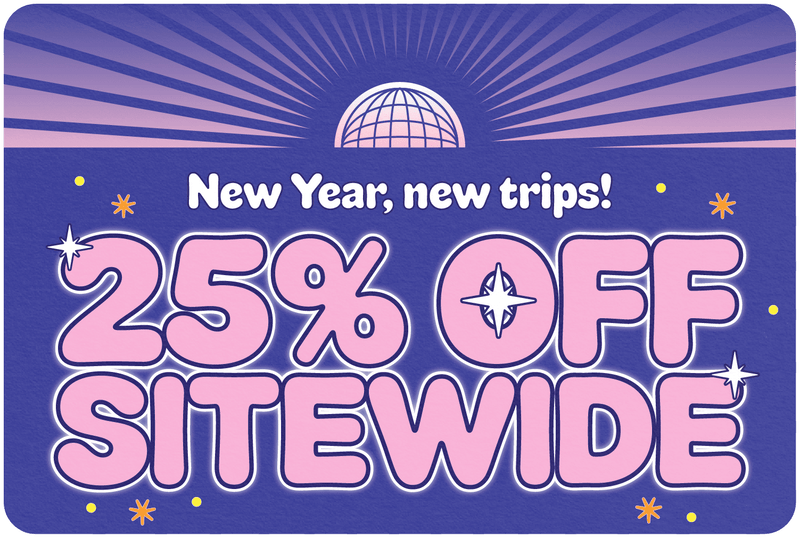How to Set Up Your Travel eSIM on Android
Share
Greetings, fellow globetrotters! Bryan Holiday here, your trusted guide through the wilds of international telecom jungles. Today, we're slicing through the technological underbrush to find that golden temple of connectivity – setting up your travel eSIM on an Android device.
In the era of digital nomadism, staying connected is not just a luxury; it's the linchpin that holds our adventurous lives together. Imagine you're wandering through the souks of Marrakech or catching a sunrise in Bali. You want to share these moments, not just store them in your memory bank! That's where the eSIM comes in—a traveler's best friend (after a valid passport and a sense of humor).
For those who've just tuned in, let's get the basics down. eSIMs are embedded SIMs that don't mock you with their physical presence but are instead built right into your phone. With Simify and other providers, you can switch networks as easily as Indiana Jones switches adventure hats—without the hassle of juggling multiple pieces of plastic.
Stay tuned as I walk you through the no-tears method of setting up your travel eSIM on your Android device, ensuring you stay connected with as little fuss as possible. Let's make sure the only time you lose connection is when you're disconnecting to meditate atop the Himalayas or something equally Instagram-worthy!
Table of Contents
- Preparing Your Android Device for eSIM Installation
- Step-by-Step Guide to Installing Your Travel eSIM on Android
- QR Code Installation Process
- Activating Your Travel eSIM
- Troubleshooting Common eSIM Setup Issues
- Benefits of Using a Travel eSIM with Simify
- Tips for Managing Your eSIM While Traveling
- Monitoring and Managing Data Usage
- Switching Between eSIM Profiles
- Backing Up Your eSIM Details
- Optimizing Battery Life While Traveling
- FAQs
Preparing Your Android Device for eSIM Installation
Before we dive into the deep end, let's make sure you've got the right gear. Not all Android devices are born equal—some are eSIM-ready, and some still cling to the old ways of physical SIM cards. To avoid disappointment, start by checking if your device supports eSIM technology. You can find this information by scouring the depths of your device settings or simply visiting the manufacturer's website. Think of it as looking for clues on a treasure map, where X marks your device’s capability to handle an eSIM.
Ensuring Device Compatibility
To continue with our adventure analogy, think of your eSIM-compatible Android device as Indiana Jones—it needs to be versatile and ready for anything. If you’re rocking a recent Samsung Galaxy, Google Pixel, or even a Huawei phone, chances are you’re in the clear. Here's a little secret: most flagship phones from the last couple of years are equipped for this journey. But remember, it's always best to double-check so you don’t end up like someone expecting a sequel to Firefly—hopeful but ultimately disappointed.
What You Need Before You Start
Now, let’s gather our gear:
- A stable internet connection: This is your lifeline. Without it, downloading an eSIM profile would be like trying to download reality—impossible and a bit metaphysical.
- eSIM details and QR code: These should have been sent to your email by your provider, Simify, akin to receiving a secret message with instructions to find hidden treasure. Ensure this information is at hand before you start; it's the map to your connectivity.
- Patience and a sense of adventure: Sometimes, technology likes to throw a curveball. Stay patient, stay persistent, and remember, every great explorer had to face a few trials along their journey.
With these steps covered, you're now prepared to embark on the quest of installing your travel eSIM. In the next section, we'll navigate through the mystical lands of your Android settings to activate your eSIM. So, sharpen your wits and charge your device—adventure (and uninterrupted connectivity) awaits!
Step-by-Step Guide to Installing Your Travel eSIM on Android
Great, now that you've got your digital treasure map (eSIM details) and your adventurous spirit ready, let's delve into the heart of the jungle—installing the eSIM. We'll go through this step by step, avoiding any quicksand or traps that might snag the unwary traveler.
Accessing eSIM Settings
- Open the Settings App: Start your quest by tapping on the 'Settings' app of your Android device. Think of it as opening the door to a hidden temple where secrets (and settings) await.
- Navigate to 'Connections' or 'Network & Internet': The path you take may vary slightly depending on your device. It’s like choosing whether to take the rope bridge or the tunnel—both lead to the same place, but the scenery might be different.
- Select 'SIM Manager': This is where things get real. You're at the heart of the temple now—the chamber of secrets where SIMs are managed.
QR Code Installation Process
Select 'Add eSIM': Here’s where you invoke the magic. Tap on 'Add eSIM' to start the process of bringing your digital SIM to life.
Select 'Scan QR Code from Service Provider': You’ll need that QR code that was sent to your email. This is your golden idol, the key to unlocking your eSIM's powers.
Scan the QR Code:
- Option 1: Screenshot - If you took a screenshot of your QR code, now’s the time to use it. Navigate to your photos, select the screenshot, and let your device do the rest. It’s like using a map you’ve stored in your pocket.
- Option 2: Scan - If you prefer live action, print out the email or display it on another device. Then, use your device to scan the QR code directly. It’s akin to using a compass to guide you directly to north.
Wait for the eSIM to Load and Tap 'Add': After scanning, your device will ponder the mysteries of the QR code and, if all goes well, will add the eSIM to your device. Tap 'Add' to finalize the installation.
Select the eSIM: You’ll see a list of SIM cards on your device. Tap on the new eSIM profile—it might be named by its number or a default name.
Rename Your eSIM: Tap on 'Name' and christen your eSIM 'Simify' or any name that helps you identify it as your travel buddy. It’s like naming your ship before setting sail across the digital seas.
Toggle It Off Until You're Ready to Activate: If you're not ready to switch over to the eSIM immediately, you can toggle it off. Think of it as keeping your sword sheathed until the moment of battle.
Congratulations! You've successfully installed your travel eSIM. But don’t hang up your explorer hat yet; we still need to activate it to ensure you're connected no matter where your travels take you. Stay tuned as we cover that in the next thrilling installment of our guide.
Activating Your Travel eSIM
You’ve navigated the dense jungles of your Android settings and installed your eSIM—well done, intrepid explorer! Now, it's time to activate your eSIM so that you can unlock seamless connectivity. This step ensures your eSIM is ready to use when you touch down in foreign lands. Let’s activate this marvel of modern technology and get you connected.
Ensuring Compatibility with Local Networks
Before activating, make sure you’re in a country where your Simify eSIM works. This might seem obvious, but even Indiana Jones double-checks his maps before embarking on an adventure. A quick visit to the Simify website or a glance at the email that included your eSIM details will tell you if you’re covered in your current location.
Activation Steps
-
Open the Settings App: Once more into the fray, my friends. Tap on your trusty 'Settings' app.
-
Navigate to 'Connections' or 'Network & Internet': Choose your path wisely—both lead to the land of connectivity.
-
Select 'SIM Manager': This is where you’ll find your newly installed eSIM.
-
Click on 'Mobile Data' and Select 'Simify': This step assigns your new eSIM as the primary data source. You’re essentially telling your device, “Use this one, it’s special.”
- Make sure 'Data switching and backup calling' is toggled off. You don’t want your device to get any funny ideas about switching back to your regular SIM when you least expect it.
-
Return to 'Connections' and Select 'Mobile Networks': It’s time to ensure your eSIM is ready to roam free like a wild stallion.
-
Click on 'Data Roaming': Enable this setting to allow your eSIM to connect to networks outside your home country. Your eSIM isn’t afraid of boundaries—make sure your settings aren’t either.
-
Select 'All Networks' and Click 'OK': This tells your device to befriend all available networks. It's like joining a global network of explorers ready to welcome you wherever you go.
-
Restart Your Device: This step is crucial. Restarting is akin to a final calibration before an interstellar launch—everything needs to reboot to ensure all systems are go. This ensures all settings are properly configured and ready to connect.
-
Verify Connectivity: After your device restarts, check that your eSIM is active and connected. Open a browser or any app that requires data and see if you’re online. If you see those sweet, sweet bars of connectivity, give yourself a pat on the back. You’ve just leveled up in the travel tech game.
Troubleshooting Common eSIM Setup Issues
If, after all this, you’re still not connected to a local network or the internet isn’t working, don’t panic. Even the best explorers sometimes need to consult their maps twice.
- Wait 15 Minutes: Sometimes networks need a moment to recognize your new eSIM. Give it a bit of time.
- Recheck Settings: Ensure all steps were followed correctly. It's easy to miss a toggle here or there.
- Refer to Simify’s Troubleshooting Guide: Simify provides a comprehensive troubleshooting guide on their website. It’s like the Necronomicon of eSIM fixes—powerful and filled with knowledge.
Benefits of Using a Travel eSIM with Simify
By now, you might be wondering why you went through all this effort. Let’s count the ways an eSIM, particularly from Simify, enhances your travel experience:
- Cost-Effective: Traditional roaming charges can rack up faster than you can say “souvenir shopping.” With an eSIM, you get local rates without the hassle.
- Seamless Connectivity: Whether you’re hopping from Paris to Tokyo or from Sydney to Cape Town, your eSIM keeps you connected without needing to switch SIM cards.
- Convenience: Managing multiple physical SIM cards is so last decade. With eSIM, it’s all digital—all the time.
Stay tuned for tips on managing your eSIM while traveling, ensuring you make the most out of this technology without any hiccups. But first, let's dive into some frequently asked questions to address any lingering doubts.

Tips for Managing Your eSIM While Traveling
Congratulations, adventurer! Your travel eSIM is up and running. Now, let’s ensure you make the most of this digital marvel as you explore new lands. Managing your eSIM efficiently can enhance your travel experience, so here are some pro tips to keep you seamlessly connected on your journey.
Monitoring and Managing Data Usage
-
Track Your Data: Open your settings and head to 'Connections' or 'Network & Internet,' then 'Data usage.' Here, you can monitor how much data you're using. Keeping an eye on your consumption is crucial, especially when you're streaming those beautiful Santorini sunsets or uploading your Taj Mahal selfies.
-
Set Data Limits: To avoid any nasty surprises, set data limits. It’s like setting a budget for your travel expenses—you want to know when to pull back before it’s too late.
-
Use Wi-Fi When Available: Just because you have an eSIM doesn’t mean you should shun Wi-Fi. Save your data for when you’re out exploring. Most hotels, cafes, and even some public spaces offer free Wi-Fi. Think of Wi-Fi as your reliable sidekick, always there when you need a break from using your data.
Switching Between eSIM Profiles
-
Multiple eSIM Profiles: If you’re a frequent flyer with multiple destinations, you can have multiple eSIM profiles. This allows you to switch between different plans without the hassle of changing SIM cards. It’s like having a multilingual translator in your pocket—ready to adapt to whatever region you’re in.
-
Managing Profiles: To switch profiles, head to 'Settings,' then 'Connections' or 'Network & Internet,' and select 'SIM manager.' From there, you can toggle between your eSIM profiles. This flexibility ensures you’re always on the best plan for your current location.
Backing Up Your eSIM Details
-
Save Your eSIM QR Code: Always keep a copy of your eSIM QR code. Store it securely in a cloud service or send it to a trusted email. It’s like having a duplicate key to your hotel room—just in case you misplace the original.
-
Backup Contact Information: Ensure you have Simify’s support contact details saved somewhere accessible. If anything goes awry, you’ll know who to call. Think of it as having the number of a reliable guide who can help you navigate unexpected challenges.
Optimizing Battery Life While Traveling
-
Battery Management: eSIM usage can slightly affect battery life. To optimize your device’s battery, close unnecessary apps, lower screen brightness, and enable power-saving modes. It’s like rationing your energy for the most exciting parts of your adventure.
-
Portable Chargers: Always carry a portable charger. Being connected is essential, but it’s even more important when you’re in a new city or hiking a remote trail. A portable charger is your trusty sidekick, ensuring your phone is always powered.
Thanks for visiting our blog, are you planning to travel to Europe? Consider our recommendations for the best travel money card and our eSIM Europe
Before you take off make sure to check with the local government of the travel status.
FAQs
Can I Use My eSIM in Multiple Countries?
Yes, you can! One of the greatest advantages of eSIMs is their ability to work in multiple countries without needing to switch physical SIM cards. Simply ensure that your eSIM plan from Simify covers the regions you’re visiting. It’s like having a global passport for your phone.
How Do I Switch Back to My Regular SIM Card?
Switching back is easy. Go to 'Settings,' then 'Connections' or 'Network & Internet,' and select 'SIM manager.' Here, you can toggle your physical SIM back on. It’s like switching from your adventure boots to your comfy sneakers when you return home.
What Should I Do If I Lose My Phone While Using an eSIM
Losing your phone can be a nightmare, but don’t panic. Here’s what to do:
- Contact Your Provider: Immediately inform Simify. They can deactivate your eSIM to prevent unauthorized use.
- Remote Wipe: Use a service like Google Find My Device to locate, lock, or wipe your phone remotely.
- Backup: If you’ve backed up your eSIM details and other important information, restoring your connectivity on a new device will be much easier.
Navigating the world of travel eSIMs might initially seem daunting, but with the right guidance, it becomes as easy as booking a flight. From ensuring your device is compatible, installing and activating your eSIM, to managing it efficiently while traveling—each step enhances your travel experience, making it smoother and more connected.
Remember, the benefits of using a travel eSIM from Simify are immense. You get cost-effective, seamless connectivity without the hassles of juggling multiple SIM cards. Whether you’re sharing your adventures, keeping in touch with loved ones, or navigating new cities, your eSIM ensures you’re always connected.
So, ready to embark on your next adventure? With your travel eSIM set up and these tips in your arsenal, you’re all set to explore the world with ease. Safe travels, and may your connections be strong and your adventures unforgettable!