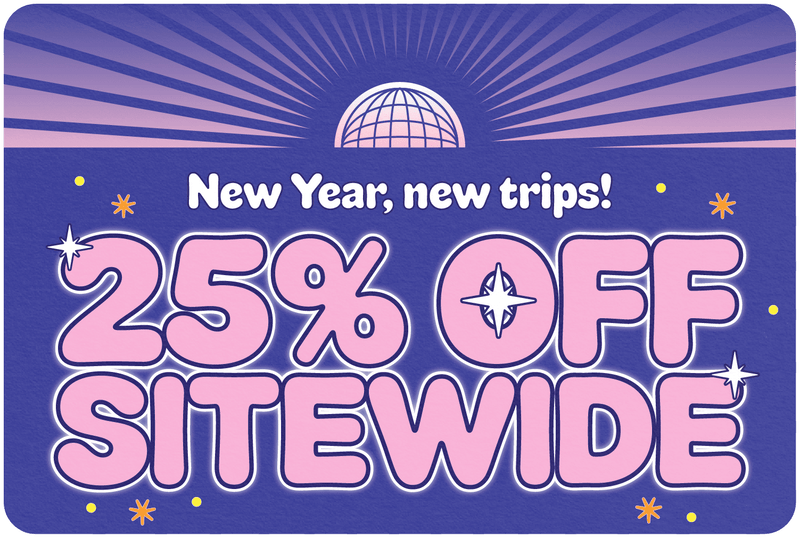Why My SIM Card Is Not Showing Network: Common Fixes and Solutions
Share
Wondering why my SIM card is not showing network? This can happen due to network outages, outdated phone settings, or a damaged SIM card. Let’s explore practical solutions to get your network back.
Table of Contents
- Key Takeaways
- Common Reasons for SIM Card Network Issues
- Restart Your Android Phone
- Check Airplane Mode Settings
- Ensure SIM Card Is Properly Seated
- Update Software
- Manually Select Network Provider
- Reset Network Settings
- Inspect for SIM Card Damage
- Test with Another SIM Card
- Contact Your Service Provider
- Consider Factory Reset
- Frequently Asked Questions
Key Takeaways
- Common causes for SIM card network issues include temporary outages, outdated settings, and physical damage to the SIM card.
- Basic troubleshooting steps like restarting your phone, toggling Airplane Mode, and ensuring the SIM card is properly seated can often resolve connectivity problems.
- If issues persist, consider updating software, manually selecting your network provider, or even contacting your service provider for assistance.
Common Reasons for SIM Card Network Issues
Network problems can have many culprits. Sometimes, it’s as simple as a temporary network outages from your service provider. Such outages can leave you disconnected briefly, which can be quite inconvenient.
Outdated carrier settings can also be a silent troublemaker. Outdated phone settings can cause connectivity failures, resulting in no signal. Regular software updates can resolve many operational glitches, including those affecting active network connectivity on an iphone. Additionally, ensuring that your carrier settings are properly set can enhance performance and improve signal strength.
There are also physical issues to consider. If your phone displays “No SIM Card Detected” even with the SIM card inserted, it could be due to loose connections or a damaged SIM card. These fixes can help troubleshoot and resolve the problem, making SIM card issues a thing of the past.
Restart Your Android Phone
Sometimes, the simplest solutions are the most effective. Restarting your Android phone can often resolve connectivity problems caused by temporary software glitches. Restarting refreshes your device’s system, clearing temporary issues that may disrupt network connection.
To restart your phone, hold down the power button until the restart option appears. Select “Restart” and wait for your phone to reboot. This simple step can often resolve issues related to the SIM card not being recognized.
If the new sim card is still not detected, try reinserting it and restart your phone again to refresh network connections.
Check Airplane Mode Settings
Airplane Mode offers another simple yet effective troubleshooting method. This mode disables all wireless communication on your mobile device, including cellular network connections. To reconnect to the mobile network, toggle Airplane Mode on for 15 seconds and then turn it off.
You can access Airplane Mode quickly by swiping down from the top of your screen to open Quick Settings. Alternatively, go to the Settings app, tap on Network & internet, and toggle the mode off. Doing this helps reset your device’s connection to the network and can resolve the issue.
Ensure SIM Card Is Properly Seated
A common but often overlooked issue is an improperly seated sim cards. If the SIM card is not fully seated, your phone may not detect it. Make sure the SIM card is inserted correctly and securely in place.
To do this, remove the SIM card from the tray, clean it with a dry cloth, and handle it by the edges to avoid damage. Reinsert the SIM card carefully, making sure it is properly aligned and securely inserted. This can prevent mobile network errors and ensure your SIM card is detected.
Update Software
Outdated hardware issues can be the root of many network issues. Problems with the phone’s software can interfere with its ability to recognize and connect to the SIM card. Software updates often fix these glitches and enhance overall device performance, but if something goes wrong, it may require further investigation.
To check for software updates, go to your device’s Settings, tap on System, and look for Software Update. Install any available updates to keep your operating system current and functioning smoothly. Updating software can resolve the ‘No SIM Card Detected’ error and prevent future issues.
Manually Select Network Provider
Sometimes, your phone might not connect automatically to the best network. This can cause inefficient connectivity. Manually selecting a network provider can resolve this issue. Navigate to ‘Settings’, then ‘Connections’, and select ‘Mobile Networks’.
In the ‘Mobile Networks’ section, look for ‘Network Operators’ and search for available networks. Once you see the list of available networks, choose your network provider manually. This can help establish a stable network connection and resolve the ‘network not available’ error.
Thanks for visiting our blog, are you planing to travel to Europe? Check out our eSIM Europe.

Reset Network Settings
When network settings are not functioning correctly, resetting them can help. This will erase saved Wi-Fi passwords and manual network settings but won’t delete personal data. To reset network settings, navigate through the settings menu and select the ‘Reset’ option under ‘System’ or ‘General Management’.
Resetting network settings can fix various connectivity issues and restore your device’s connection to mobile networks. This step is particularly useful if other fixes have not worked.
Inspect for SIM Card Damage
Network issues can also arise from physical damage to the SIM card. Bending, dirt, or corrosion can render a SIM card unusable. Check the SIM card for visible damage, such as scratches or stains.
Clean the SIM card with a soft cloth and ensure it is properly aligned before reinserting it into the sim tray. Careful inspection and cleaning can resolve SIM card issues and restore network connection.
Test with Another SIM Card
Testing your SIM card in another phone can reveal whether the issue is with the SIM card or the device. If the SIM card works in other phones, the problem may be with your original device. Conversely, if another SIM does not work in your phone, it might indicate a fault with the phone itself.
This test can save time and effort by pinpointing the problem’s source and guiding you to the right solution.
Contact Your Service Provider
If the issue persists despite trying all the above steps, it’s time to contact your service provider for further assistance. They can help diagnose the problem, whether it’s a faulty SIM card or an issue with your mobile network. If you have already contacted your service provider, consider following up for more support.
Share the troubleshooting steps you’ve taken and any error messages you’ve encountered. Your service provider can offer further support and, if needed, replace your SIM card.
Consider Factory Reset
As a last resort, consider performing a factory reset. This action will erase all personal data, settings, and applications from your device, so ensure all your data is backed up to your Google Account before proceeding. A factory reset can resolve persistent issues by restoring your device to its default settings.
Follow specific instructions for your device’s manufacturer and model to perform the reset correctly. This step can provide a fresh start and potentially fix any underlying software issues.
In the end, dealing with SIM card network issues can be frustrating, but by following these steps, you can troubleshoot and resolve most problems. From restarting your phone to contacting your service provider, each step brings you closer to a stable network connection. Remember, if all else fails, a factory reset can offer a last-ditch solution. Stay connected and stress-free!
Before you take off make sure to check with local government of the travel status.
Frequently Asked Questions
Why is my SIM card not showing a network?
Your SIM card might not show a network due to temporary outages, outdated carrier settings, or physical issues with the card itself. It's a good idea to check those possibilities first.
How can I fix my phone not detecting my SIM card?
To fix your phone not detecting your SIM card, start by restarting it, checking that Airplane Mode is off, and making sure the SIM card is properly seated. If that doesn't work, consider updating your software to the latest version.
What should I do if my SIM card is damaged?
If your SIM card is damaged, start by inspecting it for visible issues and clean it gently with a soft cloth. If it's still not working, it's best to replace it.
How do I manually select a network provider on my phone?
You can easily select a network provider by going to 'Settings', tapping on 'Connections', then 'Mobile Networks', and finally choosing 'Network Operators' to pick your provider. Just a few taps, and you're all set!
When should I contact my service provider for SIM card issues?
You should reach out to your service provider if you've tried all troubleshooting steps and the issue still isn't resolved. They can help provide support or replace your SIM card if needed.