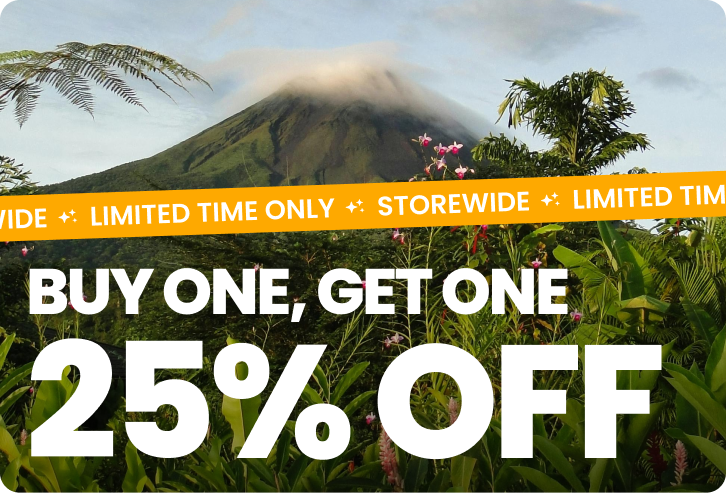Fix "Out of Balance" Messages & Manage SIM/eSIM Usage
Share
Traveling abroad and staying connected should feel like a breeze, right? I mean, what's the point of seeing the Eiffel Tower or the Great Wall of China if you can't instantly share your experiences on Instagram? But then reality hits—you get that dreaded "out of balance" message from your telecom provider. Now, instead of enjoying your trip, you're trying to figure out why your SIM card is playing tricks on you. Don't worry, I'm Bryan Holiday, a travel expert with over a decade of experience, and I'm here to break down why this happens and how to avoid it. Let's dive in.
Table of Contents
- "Out of Balance" Messages
- Common Scenarios Leading to "Out of Balance" Notifications
- How to Address "Out of Balance" Messages
- Checking Your Usage
- Top-Up Options
- Upgrading Your Plan
- Preventing the Need to Contact Your Provider
"Out of Balance" Messages
What Are "Out of Balance" Messages?
First things first, let's decode these pesky messages. An "out of balance" notification is your telecom provider's way of saying, "Hey, you're running low on your allocated data, call minutes, or texts." It's like your phone's version of a low battery warning—annoying but crucial.
Why Do You Receive These Messages?
There are a few reasons why you might be getting these messages, and no, it's not because your phone has a personal vendetta against you. The primary culprit is how travel SIM cards and eSIMs are structured. Instead of loading them with a monetary balance, they come preloaded with bundles of data, call minutes, and texts. When you use up these bundles, the system triggers an alert.
Let's break it down further:
- High Data Usage: Streaming your favorite Netflix show or constantly using GPS can drain your data faster than you can say "buffering."
- Extended Calls: Talking to your loved ones back home for hours can eat up your call minutes.
- Unintended Roaming: Accidentally connecting to a non-partner network can result in additional charges and trigger these messages.
Think of it as the telecom provider's way of gently nudging you to be more mindful of your usage—like your mom reminding you to turn off the lights when you leave a room.
Common Scenarios Leading to "Out of Balance" Notifications
- Streaming Services: Netflix, Spotify, YouTube—these are all data vampires. Even a short binge-watching session can suck your data dry.
- GPS and Maps: Navigating through unfamiliar cities with Google Maps or Waze is super convenient but also a data hog.
- Social Media: Posting real-time updates on Instagram, Facebook, or Snapchat can rapidly deplete your data, especially if you're uploading videos.
- Video Calls: Using FaceTime, Zoom, or Skype to keep in touch with family and friends back home is wonderful but can quickly chew through your call and data allowance.
Now that we've covered why these messages pop up, let's move on to how you can manage and prevent them.

How to Address "Out of Balance" Messages
Checking Your Usage
Regular monitoring of your data and call usage is the first step in addressing "out of balance" messages. Think of it as checking your gas gauge before a long road trip—you don’t want to be stranded in the middle of nowhere.
Use Provider Apps
Most telecom providers offer apps that provide real-time data on your usage. Here’s a quick guide on how to use these apps:
- AT&T: The myAT&T app allows you to check data, call minutes, and text usage. You can also set up usage alerts to notify you when you’re approaching your limit.
- Verizon: With the My Verizon app, you can monitor your data usage, add more data, and manage your plan.
- Vodafone: The My Vodafone app provides detailed usage breakdowns and allows for easy top-ups and plan changes.
These apps are usually user-friendly and can be lifesavers when you're trying to manage your data on the go.
Set Up Alerts
Many provider apps and even some smartphones allow you to set up alerts when your data usage reaches a certain threshold. These alerts can help you manage your data proactively and avoid any nasty surprises.
- iOS: Go to Settings > Cellular > Cellular Data Usage, and set a usage limit.
- Android: Navigate to Settings > Network & Internet > Data Usage, and set data limits and warnings.
These alerts act as early warning systems, allowing you to take action before you hit your limit.
Top-Up Options
If you’re frequently running out of balance, topping up your SIM or eSIM can be a quick fix. Here are some convenient options:
Online Top-Up
Websites like Simify make it easy to add more data or call minutes to your plan. Simply select your provider, choose the amount you want to top up, and complete the purchase. It’s as easy as ordering a pizza online, minus the calories.
In-App Purchases
Many providers have streamlined the top-up process by integrating it into their apps. For instance, the myAT&T app allows you to add credit directly from your phone. This can be incredibly handy, especially when you’re traveling and might not have easy access to a computer.
Upgrading Your Plan
Sometimes, the best solution is to upgrade your plan. If you’re consistently exceeding your bundle, a larger plan might be more cost-effective in the long run.
Evaluate Your Usage
Look at your past usage patterns to determine if a larger plan makes sense. If you’re always running out of data or call minutes, it’s probably time to upgrade.
- Data Hogs: If you’re a heavy data user (streaming, GPS, social media), consider plans with higher data allowances.
- Frequent Callers: If you make a lot of international calls, look for plans with more call minutes or even unlimited options.
Talk to Your Provider
Providers often have deals or suggestions tailored to your usage patterns. A quick call to customer service could reveal a plan that’s a better fit for your needs, sometimes even at a discount.
Preventing the Need to Contact Your Provider
Prevention is better than cure, and in this case, it means less frustration and more seamless connectivity. Here’s how you can proactively manage your SIM or eSIM usage:
Proactive Monitoring
Setting up regular monitoring and alerts for your usage can help you manage your consumption better. It’s like having a personal assistant who keeps an eye on your data and call minutes.
Usage Alerts
Set up data usage alerts on your phone or through your provider’s app to notify you when you’re nearing your limit. This can help you make necessary adjustments before you run out.
- App Alerts: Use your provider’s app to set up notifications for data, call minutes, and texts.
- Phone Settings: Both iOS and Android allow you to set data usage alerts within the phone settings.
Background Data
Disable background data for apps that don’t need to be constantly updated. This can significantly reduce your data consumption without affecting your essential services.
- iOS: Go to Settings > General > Background App Refresh and toggle off apps that you don’t need updating in the background.
- Android: Go to Settings > Network & Internet > Data Usage > Mobile Data Usage, and restrict background data for specific apps.
Understand Your Plan
Having a thorough understanding of your plan can save you from unexpected charges and help you make the most of your bundle.
Plan Details
Read the fine print to understand what’s included in your plan. This includes knowing your data, call, and text limits, as well as any restrictions or conditions.
- Data Limits: Know your data cap and any additional charges that might apply if you exceed it.
- Call Minutes: Be aware of how many call minutes you have and any restrictions on international calls.
- Text Messages: Understand your text limits and any charges for sending international texts.
Partner Networks
Know which networks your provider partners with to avoid roaming charges. Connecting to a non-partner network can result in additional fees, so it’s important to stay within your provider’s network.
- Roaming Settings: Ensure your phone is set to automatically connect to partner networks.
- Network Lists: Check your provider’s website or app for a list of partner networks in your travel destination.
Troubleshooting Common Issues
Sometimes, the solution to your problem is as simple as tweaking a few settings. Here are some common issues and how to fix them:
Network Connectivity
Ensure your device is set to connect to partner networks to avoid roaming charges. This can usually be done through your phone’s settings.
- iOS: Go to Settings > Cellular > Cellular Network and make sure “Automatic” is selected.
- Android: Navigate to Settings > Network & Internet > Mobile Network and ensure “Automatically select network” is turned on.
App Settings
Some apps use data in the background even when you’re not actively using them. Adjusting these settings can help minimize unnecessary data usage.
- Data-Saving Mode: Both iOS and Android have data-saving modes that limit background data usage.
- App-Specific Settings: Many apps, like Facebook and Instagram, have settings to reduce data usage within the app.
Customer Support
Familiarize yourself with your provider's support resources for quick resolutions. Many issues can be resolved through online chats or customer service hotlines.
- Online Chat: Most providers offer 24/7 online chat support.
- Customer Service Hotline: Have your provider’s customer service number handy for quick assistance.
By taking these proactive steps, you can manage your usage more effectively and avoid the need to contact your provider frequently. This means more time enjoying your travels and less time dealing with telecom headaches.

Troubleshooting Common Issues
Even with all the proactive measures in place, sometimes you might still encounter issues that need troubleshooting. Don’t worry—I've got you covered. Here are some common problems and their solutions:
Network Connectivity Problems
Issue: Unable to Connect to a Network
There’s nothing more frustrating than landing in a new country only to find that your SIM or eSIM isn’t connecting to the local network. Here’s what you can do:
-
Check Network Settings: Make sure your phone is set to automatically select the network. If it's not, switch it to manual selection, wait a few seconds, and switch back to automatic. This can sometimes reset the connection.
- iOS: Go to Settings > Cellular > Cellular Network and ensure "Automatic" is selected.
- Android: Navigate to Settings > Network & Internet > Mobile Network and select "Automatically select network."
-
Restart Your Device: This might sound basic, but turning your device off and on again can resolve many connectivity issues.
-
Check for Network Outages: Sometimes the problem isn’t with your device but with the network itself. Check online or contact your provider to see if there are any reported outages.
-
Reinsert Your SIM/eSIM: If you're using a physical SIM, try removing and reinserting it. For eSIM, you might need to refresh the settings or even re-download the eSIM profile.
Issue: Poor Signal Strength
If you’re experiencing weak signals or frequent drops, try the following:
-
Move to a Different Location: Signal strength can vary based on your location. Moving to a higher floor or an open area can sometimes improve signal reception.
-
Check for Obstructions: Physical obstructions like walls or large buildings can interfere with signal strength. Try moving to a more open area.
-
Update Carrier Settings: Sometimes updating your phone’s carrier settings can improve connectivity.
- iOS: Go to Settings > General > About. If an update is available, you’ll see a prompt to update your carrier settings.
- Android: This can vary by device, but typically you’ll find this option in the Settings under About Phone > System Updates.
Managing Data Usage
Issue: Unexpected High Data Usage
If your data seems to be disappearing faster than you expected, here are some steps to identify and control usage:
-
Monitor Data Usage: Use your phone’s built-in tools to monitor which apps are using the most data.
- iOS: Go to Settings > Cellular. Scroll down to see a list of apps and their data usage.
- Android: Navigate to Settings > Network & Internet > Data Usage to see a detailed breakdown.
-
Restrict Background Data: Some apps use data in the background, even when you're not actively using them. Restricting background data can help.
- iOS: Go to Settings > General > Background App Refresh and toggle off apps you don’t need.
- Android: Go to Settings > Network & Internet > Data Usage > Mobile Data Usage and restrict background data for specific apps.
-
Enable Data Saver Mode: Both iOS and Android have data saver modes that limit data usage by background apps.
- iOS: Go to Settings > Cellular > Cellular Data Options > Data Mode and select "Low Data Mode."
- Android: Navigate to Settings > Network & Internet > Data Saver and toggle it on.
-
Wi-Fi Assistance: Make sure your phone is set to prefer Wi-Fi over cellular data whenever Wi-Fi is available.
- iOS: Go to Settings > Cellular and turn on "Wi-Fi Assist."
- Android: Usually, this is enabled by default, but you can ensure it’s on under Settings > Network & Internet > Wi-Fi Preferences.
Avoiding Roaming Charges
Issue: Accidental Roaming
Accidental roaming can lead to unexpected charges, especially if you’re close to a country border. Here’s how to avoid it:
-
Turn Off Roaming: Ensure your device’s roaming is turned off.
- iOS: Go to Settings > Cellular > Cellular Data Options and toggle off "Data Roaming."
- Android: Navigate to Settings > Network & Internet > Mobile Network and turn off "Roaming."
-
Set Network Preferences: Manually select your network to avoid connecting to a neighboring country's network.
- iOS: Go to Settings > Cellular > Network Selection and turn off "Automatic" to choose your network manually.
- Android: Go to Settings > Network & Internet > Mobile Network > Network Operators and choose your network manually.
Getting Help from Customer Support
Issue: Need for Customer Support
Sometimes you might need help directly from your provider. Here’s how to make the most of customer support:
-
Use Online Chat: Many providers offer 24/7 online chat support. This can be a quick and efficient way to get help without waiting on hold.
-
Check Provider’s FAQ: Most common issues are covered in the FAQ section of your provider’s website. This can save you time if the answer is already available.
-
Social Media Support: Many providers offer customer support through their social media channels. Tweeting at your provider can sometimes get you faster responses than traditional methods.
-
Hotline Numbers: Have your provider’s customer service number handy. When calling, make sure you have your account details ready to expedite the process.
Advanced Tips for Optimizing Your Travel SIM or eSIM Usage
Utilize Wi-Fi Wherever Possible
One of the best ways to conserve your mobile data is to use Wi-Fi whenever it’s available. This is especially useful for activities that require a lot of data, like streaming or video calling.
- Download Offline Content: Before you travel, download maps, playlists, and videos for offline use. Apps like Google Maps, Spotify, and Netflix offer offline modes.
- Use Hotel Wi-Fi: Most hotels offer free Wi-Fi. Use it to update your apps, back up photos, and perform data-intensive tasks.
- Wi-Fi Hotspots: Many cities have public Wi-Fi hotspots. Keep an eye out for these, especially in cafes, libraries, and airports.
Optimize App Settings
Adjusting the settings of your frequently used apps can help reduce data consumption.
-
Streaming Quality: Lower the streaming quality on apps like YouTube, Netflix, and Spotify.
- YouTube: In the app, go to Settings > Video Quality Preferences and select lower quality options for cellular data.
- Netflix: Go to App Settings > Video Playback > Cellular Data Usage and select "Save Data."
- Spotify: Navigate to Settings > Music Quality and choose a lower quality for streaming.
-
Photo Uploads: Disable automatic photo and video backups to cloud services over cellular data.
- iOS: Go to Settings > Photos > Cellular Data and toggle off "Unlimited Updates."
- Android: In Google Photos, go to Settings > Back up & sync and turn off "Cellular data backup."
Using Local SIMs
Sometimes, getting a local SIM card in your travel destination can be more cost-effective and offer better data plans.
- Research Local Providers: Before you travel, research local telecom providers and their plans. Websites like Prepaid Data SIM Card Wiki offer valuable insights.
- Purchase on Arrival: Many airports and local stores sell prepaid SIM cards. These often come with better data packages tailored for tourists.
Leveraging eSIM Technology
If your device supports eSIM, it can be a convenient and flexible option for international travel.
- eSIM Providers: Companies like Airalo and GigSky offer eSIMs that can be activated instantly via their apps.
- Multiple Profiles: With eSIM, you can have multiple profiles on your phone, allowing you to switch between different plans and providers as needed.
Thanks for visiting our blog, are you planning to travel to Europe? Consider our recommendations for the best travel money card and our eSIM Europe
Before you take off make sure to check with the local government of the travel status.
FAQs
Why am I getting "out of balance" messages even though I haven’t used much data or made many calls?
This could be due to background data usage by apps or unintentional connections to non-partner networks. Check your device settings and usage details.
Can I ignore "out of balance" messages if my services are still working?
As long as your data and call allocations are functional, you can generally ignore these messages. However, monitor your usage to avoid unexpected service disruptions.
How can I avoid needing to contact my provider frequently?
Regularly monitor your usage, set alerts, and ensure your plan meets your travel needs. Proactive management can minimize the need for provider assistance.
Traveling with a SIM or eSIM should enhance your experience, not frustrate you. By understanding "out of balance" messages, proactively managing your usage, and troubleshooting common issues, you can stay connected seamlessly while exploring the world.