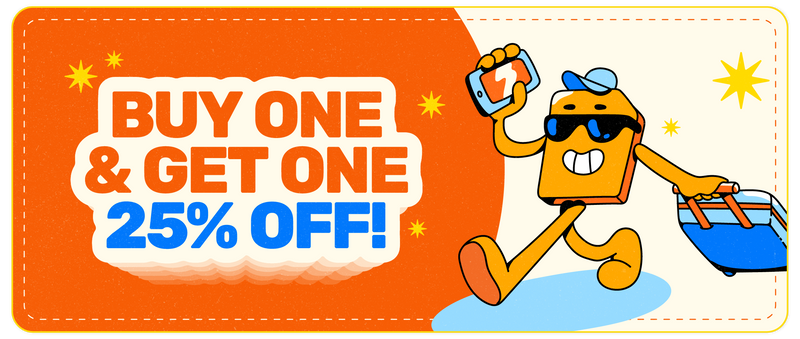How to Reset a SIM Card?
Share
A subscriber identity module (SIM) card is a small chip inserted into your mobile phone and used to connect you to a cellular network. If you're looking to change your device or are facing issues while using it, you might need to reset your SIM card.
The steps you need to follow to reset your SIM card depending on your device type. However, despite the different steps, every device's general process is the same.
Table of Contents
But before you jump on the reset-your-SIM bandwagon, it is essential to note that when you reset your SIM card, all your stored contacts, text messages, and any other data your SIM card holds will be deleted.
This blog post will walk you through how to reset your sim card.
Why Should You Reset Your SIM Card?
Sometimes, your device may not pick up signals. This can happen because of a network-related glitch that prevents your SIM card from working correctly. To make everything work again, you have to reset your SIM.
But before doing that, consider updating your carrier settings. Typically, this update happens automatically. However, some background processes may force-stop the automatic updates, so you'll have to update them manually.
If the problem persists, it'll become vital to reset your SIM card or factory reset it for advanced troubleshooting.
How to Manually Reset Your SIM Card?
You can reset your SIM card through your phone's settings. However, before you do that, it's best to back up your data before you reset your SIM card. That way, you won't lose any critical contacts stored on your SIM card.
You can store your contacts on your linked cloud storage or use any other backup feature available on your device.
Once you've done that, it's time to start the manual reset process:
Step 1: Access Your Contacts
Access the contacts through your device's settings. You'll be able to see several options for your SIM card.
Step 2: Click the "Reset" Option
Choose the "Reset" option. The device will show you several options to reset the SIM card. Tap on the "Reset All" option. Remember to back up your data before choosing. Otherwise, you'll lose all your contacts.
Step 3: Clear the SIM Card
Check to see if you still have messages and your call log. If not, select all the messages and calls to clear the SIM card.

Resetting Your SIM Using a USB
Here's how to reset your SIM using a USB:
- Use a USB SIM card reader and insert your SIM card in the reader's slot.
- Plug the USB cable into a PC and access the SIM card storage.
- Install the relevant drivers on your computer. You may have to download the relevant drivers through the manufacturer's website.
- Open the content in the SIM card. An interface will pop up.
- Click on the "Reset" button.
- View the contents on the SIM card, like contacts, call logs, and messages. Select all and right-click to delete everything.
Conclusion
A SIM card reset can quickly and easily fix many common phone problems.
However, it's always a good idea to back up your SIM card data and other critical data stored on your phone in case of any unexpected issues. That way, you won't run into any data deletion problems.
Thanks for visiting our blog, are you planing to travel to Europe? Check out our range UK SIM card before you take off.
Before you take off make sure to check with local government of the travel status.