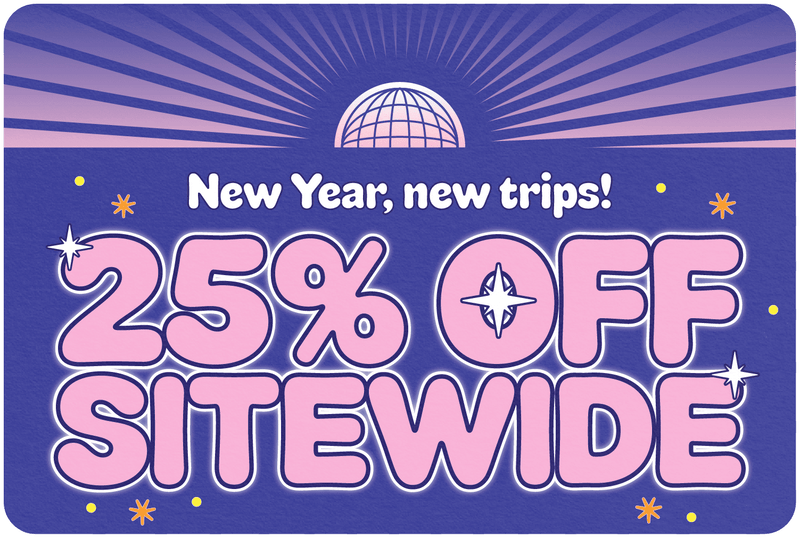When Should I Insert My Travel Physical SIM Card?
Share
Travelling abroad can be an exhilarating experience, filled with new sights, sounds, and adventures. But there's one thing you don't want to leave to chance: staying connected. Enter the travel SIM card, your passport to affordable and reliable communication while exploring new horizons. However, one question lingers in the minds of many travellers: when should I insert my travel physical SIM card? The answer might seem straightforward, but timing is everything. Let’s dive into the nitty-gritty of getting this crucial detail right.
Table of Contents
- Why Timing Matters for Inserting Your Travel SIM Card
- Understanding Activation
- Seamless Connectivity
- Best Time to Insert Your Travel SIM Card
- Detailed Activation Steps for Your Travel SIM Card
- Before You Leave
- On the Day of Travel
- Upon Arrival
- Troubleshooting Common Issues
- SIM Card Not Recognised
- No Network Signal
- Unable to Access Mobile Data
- Slow Internet Connection
- FAQs
- Can I insert my travel SIM card before the day of my flight?
- What happens if my travel SIM card activates early?
- How do I know if my travel SIM card is working?
- Can I use my travel SIM card in multiple countries?
- What should I do if I lose my travel SIM card?
Why Timing Matters for Inserting Your Travel SIM Card
Inserting your travel SIM card might sound like a simple task, but doing it at the right time can make a world of difference. Imagine arriving in a foreign country, eager to share your first snapshot on Instagram or to navigate to your hotel using Google Maps, only to find out your SIM card days have already started counting down because you activated it too early. A nightmare scenario, right? Let's avoid that with some careful planning.
Understanding Activation
Most travel SIM cards come with a pre-set validity period that starts ticking the moment the card is activated. Activation typically occurs the first time the card connects to a network, which means if you insert it too early, you might lose precious days of connectivity. For example, if your card is valid for 30 days and you activate it a week before your trip, you'll only have 23 days left by the time you reach your destination.
Seamless Connectivity
Timing your SIM card insertion ensures seamless connectivity from the moment you land. This is particularly important if you’re depending on your phone for navigation, translations, or to keep in touch with loved ones back home. No one wants to be stuck in a foreign airport without internet access, trying to decipher local maps or asking for directions in a language they don’t understand.
Best Time to Insert Your Travel SIM Card
Now that we understand why timing matters, let’s pinpoint the best time to insert your travel SIM card. The golden rule is to insert it on the day you fly. Here’s a step-by-step guide to make sure you’re all set:
-
Check Compatibility and Coverage: Before you even think about inserting your SIM card, ensure it’s compatible with your phone and that it offers coverage in both your home country and your destination. A quick check on the provider's website should give you this information.
-
Read the Product Guide: Each travel SIM card comes with specific activation instructions. Familiarise yourself with these steps to avoid any surprises. It's like reading the instruction manual before playing with a new gadget — always a good idea.
-
Prepare Your Device: Make sure your phone is unlocked (not tied to a specific carrier) and back up any important data. You wouldn’t want to lose your precious travel photos or important contacts because of a mishap during the SIM swap.
-
Insert the SIM Card at Home: Insert the SIM card before leaving for the airport. This way, you can address any issues in a familiar environment. Plus, you'll avoid fumbling with SIM trays and tiny cards in a bustling terminal.
-
Turn on 'Data Roaming': Enable data roaming on your device settings. This is crucial for the SIM card to work as soon as you land.
-
Restart Your Device: Restarting your device helps it recognise the new SIM card and establish a connection with the local network. Think of it as giving your phone a fresh start.
By following these steps, you’ll be ready to hit the ground running (or rather, browsing) the moment you land.
Witty, Pop-Culture Infused Pro Tip:
If you're a fan of "The Office," think of your travel SIM card as Michael Scott and your phone as the Scranton branch of Dunder Mifflin. Michael thrives when he knows what he's doing and has a clear plan (most of the time). Similarly, your phone will thrive with a clear plan for SIM card insertion and activation. Get it right, and you'll be the Jim Halpert of international travel, smooth and savvy.

Detailed Activation Steps for Your Travel SIM Card
Now that you’ve got the timing down, let’s dive into the nitty-gritty of activation. This section will guide you through every step, ensuring your travel SIM card works flawlessly the moment you land.
Before You Leave
1. Checking Compatibility and Coverage
Before packing your bags and heading to the airport, make sure your travel SIM card is compatible with your device and offers coverage in your destination country. This is a crucial step. You wouldn’t want to arrive in Tokyo, only to discover your SIM card doesn’t work there.
- Unlock Your Phone: Ensure your phone is unlocked. If it’s tied to a specific carrier, the travel SIM card won’t work. Contact your carrier if you’re unsure how to unlock your phone.
- Check Coverage: Verify the coverage of your travel SIM card in your destination country. Most SIM card providers have coverage maps on their websites. Use these to confirm that you'll have service where you’re going.
2. Reading the Product Guide
Each travel SIM card comes with specific activation instructions. Think of the product guide as your travel SIM card’s instruction manual. Reading it can save you a lot of headaches later on.
- Understand the Activation Process: Familiarise yourself with how and when the card activates. Some cards activate upon insertion, while others may require you to send a text or dial a specific number.
- Note Any Unique Steps: Some SIM cards may have unique steps or requirements. Make sure you’re aware of these before you leave.
3. Preparing Your Device
Preparation is key to a smooth SIM card swap. Here are a few steps to ensure your device is ready:
- Backup Your Data: Before making any changes, back up your phone’s data. Use iCloud, Google Drive, or another backup service. This way, if something goes wrong, you won’t lose any important information.
- Remove Your Current SIM Card: Locate your SIM card tray (usually on the side of your phone), use a SIM ejector tool or a paperclip to open it, and remove your current SIM card. Keep it safe – you’ll need it when you return home.
On the Day of Travel
1. Inserting the SIM Card at Home
It’s best to insert your travel SIM card before leaving for the airport. This way, you can troubleshoot any issues in a familiar environment, rather than in the chaos of a crowded terminal.
- Insert the New SIM Card: Place your travel SIM card in the SIM tray and insert it back into your phone. Make sure it fits snugly and is properly seated.
- Check for Network Signal: Once inserted, check if your phone detects the new SIM card and shows a network signal. If not, double-check the SIM card’s placement.
2. Turning on 'Data Roaming'
Data roaming allows your phone to connect to the local network in your destination country. Here’s how to enable it:
- For iOS: Go to Settings > Cellular > Cellular Data Options > Data Roaming, and turn it on.
- For Android: Go to Settings > Connections > Mobile Networks > Data Roaming, and toggle it on.
3. Restarting Your Device
Restarting your device helps it recognise the new SIM card and establish a connection with the local network. Simply power off your phone and turn it back on.
- Power Off: Hold down the power button until the option to power off appears. Slide to power off.
- Power On: Hold the power button again until the device powers on.
Upon Arrival
Ensuring the SIM Card is Ready
Once you land, your phone should automatically connect to the local network. If it doesn’t, don’t panic. Here’s what to do:
- Wait a Few Minutes: Sometimes, it takes a few minutes for your phone to connect to the network. Be patient.
- Check Network Settings: Make sure that your network settings are correct and that data roaming is enabled.
- Restart Again: If there’s still no connection, try restarting your device again.
Pop-Culture Pro Tip:
Remember "Home Alone"? Kevin McCallister was left behind because his family was in a rush and overlooked a small detail. Don’t be like the McCallisters. Double-check your SIM card, data roaming settings, and ensure your phone is ready before you fly. That way, you won't be left scrambling for connectivity in a foreign country.
Troubleshooting Common Issues
Even with the best preparation, sometimes things don’t go as planned. If you find yourself without connectivity after inserting your travel SIM card, don’t panic. Here are some common issues and solutions to get you back online.
SIM Card Not Recognised
If your phone doesn’t recognise the new SIM card, try these steps:
- Reinsert the SIM Card: Remove the SIM card, check for any dust or debris, and reinsert it carefully.
- Restart Your Device: Sometimes, a simple restart can solve the problem.
-
Check for Carrier Settings Update: Go to your phone’s settings and check if there are any carrier settings updates available. Install them if necessary.
- For iOS: Settings > General > About. If an update is available, you’ll see an option to install it.
- For Android: Settings > System > Advanced > System Update.
No Network Signal
If your phone shows no network signal, try the following:
- Toggle Airplane Mode: Turn on Airplane Mode for a few seconds, then turn it off. This can help reset the network connection.
-
Select Network Manually: Go to your phone’s network settings and manually select a network.
- For iOS: Settings > Cellular > Network Selection. Turn off automatic selection and choose a network.
- For Android: Settings > Connections > Mobile Networks > Network Operators. Turn off automatic selection and choose a network.
- Ensure Data Roaming is On: Double-check that data roaming is enabled in your phone’s settings.
Unable to Access Mobile Data
If you’re connected to the network but can’t access mobile data, these steps may help:
-
Check APN Settings: Access Point Name (APN) settings configure your phone to connect to the internet. Sometimes, you need to enter these settings manually.
- For iOS: Settings > Cellular > Cellular Data Network. Enter the APN settings provided by your SIM card provider.
- For Android: Settings > Connections > Mobile Networks > Access Point Names. Add a new APN using the details from your SIM card provider.
-
Restart Network Settings: Reset your network settings to default.
- For iOS: Settings > General > Reset > Reset Network Settings.
- For Android: Settings > System > Reset Options > Reset Wi-Fi, Mobile & Bluetooth.
Slow Internet Connection
If your internet connection is slower than expected, try these troubleshooting tips:
- Check Your Data Plan: Ensure you haven’t exceeded your data limit, which might throttle your speed.
-
Switch Between 4G/3G: Sometimes, switching between different network bands can improve speed.
- For iOS: Settings > Cellular > Cellular Data Options > Voice & Data.
- For Android: Settings > Connections > Mobile Networks > Network Mode.
- Use Wi-Fi Where Available: Connect to Wi-Fi networks when available to save your mobile data and potentially get faster speeds.
Pop-Culture Pro Tip:
Think of troubleshooting your SIM card issues like being on "Survivor." You need to stay calm, think clearly, and systematically work through the challenges. Channel your inner Jeff Probst and outwit, outplay, and outlast any connectivity issues you encounter.
Thanks for visiting our blog, are you planning to travel to Europe? Consider our recommendations for the best travel money card and our eSIM Europe
Before you take off make sure to check with the local government of the travel status.
FAQs
Can I insert my travel SIM card before the day of my flight?
While it’s technically possible, it’s not recommended. Inserting your SIM card before your flight could activate it prematurely, causing you to lose valuable days of service. Insert it on the day you fly for optimal results.
What happens if my travel SIM card activates early?
If your travel SIM card activates early, your usage days start counting down immediately. This could mean losing days of service by the time you arrive at your destination. Always follow the provider’s instructions to avoid this issue.
How do I know if my travel SIM card is working?
You’ll know your SIM card is working if you can connect to a local network and access the internet. If you’re unable to do so, double-check your settings, restart your phone, and follow the troubleshooting steps outlined above.
Can I use my travel SIM card in multiple countries?
Some travel SIM cards offer multi-country coverage, while others are restricted to a single country. Check with your provider to understand the coverage details of your specific SIM card.
What should I do if I lose my travel SIM card?
If you lose your travel SIM card, contact your provider immediately. They may be able to send a replacement or provide an alternative solution. Always keep a backup plan, such as an eSIM, in case of such emergencies.
Tips for Maximising Your Travel SIM Card Experience
To make the most out of your travel SIM card, here are some additional tips:
- Monitor Your Data Usage: Keep an eye on your data consumption to avoid running out unexpectedly. Use apps like My Data Manager or your phone’s built-in data tracker.
- Utilise Wi-Fi Whenever Possible: Save your mobile data by connecting to Wi-Fi networks whenever available, especially in hotels, cafes, and airports.
- Manage Settings to Avoid Unnecessary Charges: Turn off background data usage for apps that don’t need to be constantly updated.
- Keep Your SIM Card and Device Secure: Ensure your phone is password-protected and avoid leaving it unattended in public places.
Pop-Culture Pro Tip:
Think of your data like the money in "Breaking Bad" – precious and not to be wasted. Keep it safe, use it wisely, and make sure you always know where it’s going.
Inserting your travel SIM card at the right time is essential for ensuring seamless connectivity throughout your trip. By following the guidelines and steps outlined in this blog, you can avoid common pitfalls and enjoy uninterrupted service. Remember, preparation and timing are key – much like in any great adventure. Safe travels, and stay connected!