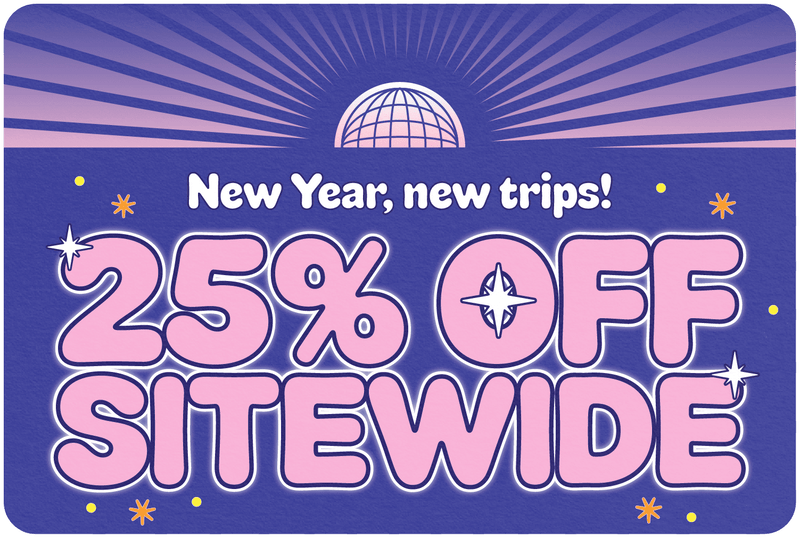Why is My SIM Card Not Working?
Share
Your SIM card helps you connect to a wireless cellular network and allows you to stay connected to your friends and family.
Table of Contents
A SIM card that’s not working can be frustrating. If you come across the message: “No SIM, insert SIM,” there’s no need to panic. An unidentified SIM card doesn’t mean it’s damaged. Sometimes a wrong position or a dusty card slot then gives this error. Before you decide to go and replace your SIM card, here are a few fixes you can try.
Switch Airplane Mode On and Off
If your SIM card does not show cellular signals, you can turn the airplane mode on and off. There might be an underlying software issue that might require touching your SIM card at all.
Turn on airplane mode on your phone for a few seconds and wait. Please tap on the airplane mode option again and turn it off. Try calling or sending a text to see if the SIM card works.

Reinsert SIM Card
A wrongly inserted SIM card can also cause problems. If you keep receiving the same error after countless restarts, you need to reinsert your SIM card. To do that:
- Use a paperclip or pin removal tool and insert the thin side in the pinhole of your card slot.
- Gently push it inside the hole till the card slot pops out.
- Make sure the SIM card is placed correctly on the tray.
Clean and Reinsert the SIM Card
Another common issue is dusty sim slots. First, ensure that your SIM card is in the correct position. If it is, try cleaning the chip and SIM card slot with a soft cloth. Wiping the dust off the chip and the SIM tray can also fix the problem.
Ensure no cleaning agent or an abrasive to clean the area. After cleaning the chip on the SIM card and the tray, reinsert it and restart your phone.
Insert the SIM Card into another Device
If you’ve tried everything from cleaning to reinserting your SIM, and if the problem persists, there might be something wrong with your device. You must ensure the device is unlocked and compatible with the same cellular network as the SIM card you’re inserting.
You can also place another SIM card in the device to see if there’s something with the SIM card or the cell phone.
Reset Network Settings on Your Phone
This option erases all your paired Bluetooth devices and removes all your Wi-Fi passwords. So make sure you’ve tried everything else before you move to this step. Go to your phone’s settings and find the general tab. For iPhones, there’s an option where you can reset network settings from the available account.
For Android phones, this option is available in the system tab. Tap on the reset option and click on the reset Wi-Fi, mobile, and Bluetooth option to reset your settings.
Thanks for visiting our blog, are you planing to travel to Europe? Check out our range Europe SIM cards before you take off.
Before you take off make sure to check with local government of the travel status.