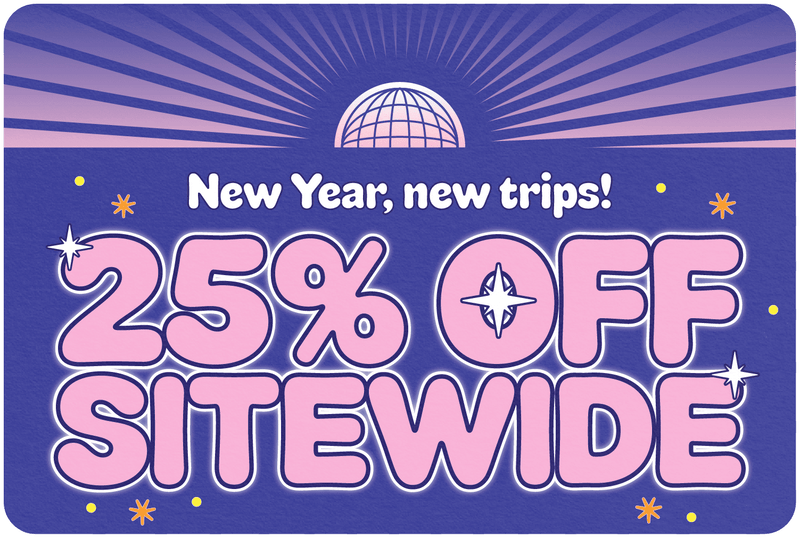How To Transfer SIM Card To New iPhone?
Share
Table of Contents
Activating Your New iPhone? Here is how to Transfer Your SIM Card
There’s always something about changing your old iPhone to a new one. Whether you’re switching to an iPhone or upgrading to a new one, you would want to activate it the proper way.
Storing all your data and backing it up to the new iPhone is not hard, but one wrong step can make you lose all your data.
Switching Your Phones
Making a seamless switch to your new device is only possible if you follow everything properly back up the data from your old iPhone. The last thing you want is to lose all your precious memories and important data.
Make sure you remember your Apple ID and password to set up everything without any problem on your new iPhone.

Switch SIM Cards on iPhone
You might have never switched your SIM card. You may find changing your SIM card to be a difficult task. However, changing your SIM is no problem at all. All you need is your SIM card removal tool that comes with your iPhone. If you’ve lost the removal tool, you can also use a simple paperclip and pop out the SIM tray easily.
Here’s what you need to do:
- Flip your iPhone to the side where the tray is. It is usually on the right side for the newer models. Insert the paperclip or tool in the pinhole of the tray.
- Gently insert the paperclip or tool till the SIM slot detaches from the device.
- Pull the tray out and place your SIM card so it aligns perfectly with the shape of the SIM card.
- Re-insert the SIM card and restart your iPhone.
When making the change, ensure the SIM size is compatible with your new iPhone. There are primarily three sizes available in SIM cards: standard, micro, and nano. All the latest versions of the iPhone use the smallest SIM card size, the nano one.
If your SIM card has a bigger size, you can get the nano-sized one or use a SIM cutter tool to cut the outer plastic edges. The nano-SIM is 8.8x12,3 mm and only contains the golden chip on the back of its body.
Import Your Contact Numbers
If your SIM card can store contact numbers, you can easily import them from your SIM card to your new iPhone. Place your SIM card in your device and follow these steps:
- Go to settings and tap on the contact option.
- Tap on “Import SIM contacts.”
- Designate where you want to store the SIM card contacts.
- Wait for the process to complete and verify if the contacts have been imported through your contact list.
Transferring Our Prepaid Travel SIMs to Your New iPhone
Our SIMs present no problem when making a change to your new device. You can transfer your SIM card from your old device to your new iPhone and retain all the valuable data.
Thanks for visiting our blog, are you planing to travel to Europe? Check out our range Europe SIM cards before you take off.
Before you take off make sure to check with local government of the travel status.